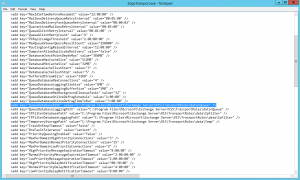Every so often I get a request to allow people to view someone else’s calendar. Usually I just tell that person to go and ask whom ever the calendar belongs to, to give them permission. This isn’t always possible though as on a few occasions where I’ve had to give access because that other person is away.
With mailboxes you can use the management tools to give access rights, but what if I just want to give the, access to a calendar or tasks for example. This is where the exchange PowerShell console comes in. I can give a user Permission to a particular object. So for example I wanted to give user1 permission to edit manager 1’s calendar, I would do the following
Add-MailboxFolderPermission -identity manager1:\Calendar
-user user1 -accessrights Editor
You can use the following on all of the Outlook Exchanged based folders like so replacing <User> with the identity of the mailbox with the object you want to modify the permissions of and <delegate_user> with the username of the person of who you are giving permission to;
Add-MailboxFolderPermission <User>:\Calendar -User <delegate_user> -AccessRights Editor
Add-MailboxFolderPermission <User>:\Tasks -User <delegate_user> -AccessRights None
Add-MailboxFolderPermission <User>:\Inbox -User <delegate_user> -AccessRights None
Add-MailboxFolderPermission <User>:\Contacts -User <delegate_user> -AccessRights None
Add-MailboxFolderPermission <User>:\Notes -User <delegate_user> -AccessRights None
Add-MailboxFolderPermission <User>:\Journal -User <delegate_user> -AccessRights None
You can also quickly check who has access to an object (like a calendar) by using the following cmdlet, again replacing <user> with the identity of the mailbox;
get-mailboxfolderpermission -identity <user>:\Calendar
Hope that helps someone.
Share this post with others: