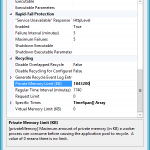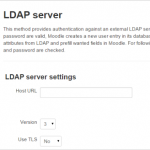I was recently assisting a client with an upgrade of their Configuration Manager (SCCM) environment up to the latest release of 1702 and as part of that we’re also going over it’s currently deployed functionality and making sure it all works. They recently noted that clients were no longer receiving updates and ran the Software Update functionality of ConfigMgr, which funnily enough also relies on WSUS to sync up to Microsoft (but not push out the updates themselves).
So when troubleshooting Updating issues, you need to check both the Software Update Point and WSUS, and lowe and behold the WSUS console kept on crashing. After checking the Update Services service, I then turned to IIS and noticed the UpdatedServices Application pool had stopped, so I started it and went back into the console but soon noticed it had died again. After reading some advice on the TechNet forums they suggested raising the memory limit of the Wsus Application Pool, which is done by selecting the Application Pool Name and then clicking Advanced on the right hand side or right click menu. Scroll down to the bottom of the Advanced Settings Window until you see Private Memory Limit (KB) and increase this from the default of 1843200 (which is 1.8 GB) to 4194304 (which is 4 GB). Make sure you have enough RAM allocated to the machine, if you are feeling courageous you can also set the value to 0 which does not set a limit.
After increasing the available memory to the AppPool, WSUS synchronized successfully and clients were now receiving updates