Running MySQL on a Windows machine is pretty straight forward. One of the down sides though is that MySQL is not VSS aware and may mis-behave when back up software such as Data Protection Manager or ShadowProtect. Data Protection Manager (DPM) has the ability (basically called Pre-Backup and Post-Backup Scripts) to perform actions before and after a backup run.
After installing the DPM Protection Agent onto the computer you want to run the protect (by default its %ProgramFiles%\Microsoft Data Protection Manager\DPM) You’ll find a Scripting Folder and inside a ScriptingConfig.xml file which should only contain XML Schema data, we will want to expand on this by adding the following lines inside ScriptConfiguration
<DatasourceScriptConfig DataSourceName="Data source">
”Path\Script Parameters”
"Path\Script Parameters”
30
DataSourceName needs to be the name of the Data Source that you are protecting (matching in DPM Console) for example C:\MySQL_Backup and in our case we only want to use a PreBackupScript (ie C:\MySQL_Backup\BackupDB.cmd) which will dump a backup from our MySQL Databse into a single SQL file before the actual DPM Backup event. As an example, the following will execute a backup for MySQL. You will need to change -User -Password and the MaharaProd to something that suits your environment.
@echo off
set CurrentDate=%date:~-10,2%_%date:~7,2%_%date:~-4,4%
move /y C:\MySQL_Backup\Mahara-*.sql C:\MySQL_Backup\PreviousBackup.sql
mysqldump –user backupuser –password=changethis MaharaProd > C:\MySQL_Backup\Mahara-%CurrentDate%.sql
The above will output a Mahara-DD_MM_YYYY.sql file as well as make a Previous Backup before allowing DPM to go ahead and create the restore point.
Check out this TechNet article for more details on how to get this running.
Share this post with others:
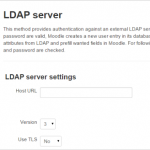 The process for running LDAP queries via secure channel for Moodle is fairly straight forward. This method is not using a trusted certificate but is encrypting the traffic between Moodle and your Domain Controller to prevent snooping. The first thing you will want to do is install the latest OpenSSL binaries onto your Moodle Server. Once this is done, create a folder structure on the C drive like this C:\OpenLDAP\sysconf\ and create a new text file called ldap.conf, in its contents we can enter a single line;
The process for running LDAP queries via secure channel for Moodle is fairly straight forward. This method is not using a trusted certificate but is encrypting the traffic between Moodle and your Domain Controller to prevent snooping. The first thing you will want to do is install the latest OpenSSL binaries onto your Moodle Server. Once this is done, create a folder structure on the C drive like this C:\OpenLDAP\sysconf\ and create a new text file called ldap.conf, in its contents we can enter a single line;